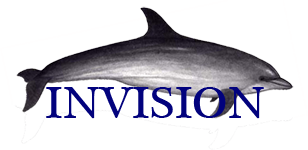im new at this please help
Moderators: L|B, cryoa, Riamus, XMog
3 posts
• Page 1 of 1
im new at this please help
k i just install ivision 2.0 it change my mirc... k i want to know where is the invision menu? cant find it, how to make it when i join a channel to say "thnx for the 0P chanserv" and how to play music, couse i click my left button of my mouse and i does not say play something. thnx..
- lalfaro
- Member

- Posts: 1
- Joined: Sun Jan 25, 2004 10:29 am
Firstly, welcome to -Invision- 
There's a small learning curve, but the payoff is that Invision is a great script.
To start Invision, Use windows explorer to locate your Invision installation, and doubleclick the mIRC.exe icon. You can drag & drop this to your Start Menu, Desktop or Quick Launch bar, so its easier to find next time.
The Invision "menu" (if this is the one you're looking for) is the word "Invision" near the top of your screen (when Invision is running, of course) .. pressing it will open the drop-down menu.
By default, when you are op'd, you auto respond "thanks <nick>" (typed) and if your speakers are on you should hear "you have been op'd". To turn this option on or off go to Invision -- Personalization - Responders and check or uncheck the When you are Voiced and Opped boxes.
To PLAY mp3's (the easy way).. do this: Invision -- Main Settings - General tab and check Display mp3 buttons (centre of pop-up window) .. when you press apply then OK, media player buttons appear near the top right of your screen. Press the green arrow another box will popup, for you to browse to the mp3 you want to play, then you double-click the track name .. it will play.
Or you can right click the channel/pm window, select Play Media -- mp3's -- play selected mp3 then browse to the track & doubleclick to play.
To send to a channel or a private message/query, the details of the mp3 in play, right click the channel/pm window .. another popup box select Display In Channel/Display Private -- Show mp3 in play
If the channel you're in doesnt mind you advertising what you're playing, then you can right click the channel window Play Media -- mp3's -- advertise what I'm listening to turn it off the same way.
With Invision, whenever you change settings remember to do Invision -- Invision tools - Save All Settings Now .. do this with each server that you changed settings for, and NEVER close Invision by pressing the large X until after you've disconnected from each server by pressing the disconnect button (green button under "FILE" in the top left corner of your screen) .. this gives Invision time to save any changes you made to settings for each server, before you close Invision down.
Hope this helped. For more help with Invision you should check out L|B's site: as well as scan thru the forums
Hugz
Dana
xXx
There's a small learning curve, but the payoff is that Invision is a great script.
To start Invision, Use windows explorer to locate your Invision installation, and doubleclick the mIRC.exe icon. You can drag & drop this to your Start Menu, Desktop or Quick Launch bar, so its easier to find next time.
The Invision "menu" (if this is the one you're looking for) is the word "Invision" near the top of your screen (when Invision is running, of course) .. pressing it will open the drop-down menu.
By default, when you are op'd, you auto respond "thanks <nick>" (typed) and if your speakers are on you should hear "you have been op'd". To turn this option on or off go to Invision -- Personalization - Responders and check or uncheck the When you are Voiced and Opped boxes.
To PLAY mp3's (the easy way).. do this: Invision -- Main Settings - General tab and check Display mp3 buttons (centre of pop-up window) .. when you press apply then OK, media player buttons appear near the top right of your screen. Press the green arrow another box will popup, for you to browse to the mp3 you want to play, then you double-click the track name .. it will play.
Or you can right click the channel/pm window, select Play Media -- mp3's -- play selected mp3 then browse to the track & doubleclick to play.
To send to a channel or a private message/query, the details of the mp3 in play, right click the channel/pm window .. another popup box select Display In Channel/Display Private -- Show mp3 in play
If the channel you're in doesnt mind you advertising what you're playing, then you can right click the channel window Play Media -- mp3's -- advertise what I'm listening to turn it off the same way.
With Invision, whenever you change settings remember to do Invision -- Invision tools - Save All Settings Now .. do this with each server that you changed settings for, and NEVER close Invision by pressing the large X until after you've disconnected from each server by pressing the disconnect button (green button under "FILE" in the top left corner of your screen) .. this gives Invision time to save any changes you made to settings for each server, before you close Invision down.
Hope this helped. For more help with Invision you should check out L|B's site: as well as scan thru the forums
Hugz
Dana
xXx
- Dana
- Member

- Posts: 69
- Joined: Sun May 19, 2002 9:01 pm
- Location: Oz
Re: im new at this please help
Setup And Trouble Shooting http://www.ircmadeasy.com
-
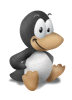
L|B - Global Moderator

- Posts: 921
- Joined: Sat Aug 30, 2003 6:24 am
- Location: Irc.Criten.net
3 posts
• Page 1 of 1
Who is online
Users browsing this forum: No registered users and 13 guests